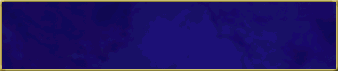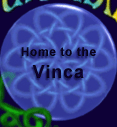Furcadia Pounce!
You've been pounced! Or rather your Furcadia client has. So what is Pounce? Pounce is an integrated whisper-window, watch-furre, offline-messaging and afk management system. So what does that all mean?
- Whisper Windows
- Furre Watch-List
- Offline Messaging
- AFK Management
- Furcadia Configuration
- Furre Editor
- Away description
Whisper Windows:
Try whispering a friend, it opens a new window! This new window will keep track of all your whispers for you! Each person that whispers you will get their own tab. To switch back and forth between this window and the main Furcadia window press ctrl-D. Notice the green paw by the furre's name? This means they are online. You can keep track of when your friends are online, to do that we use...
Furre Watch-List:
Look in the system tray, down by the clock. You should see a green pawprint. Right click it and click 'Show Furcadia Pounce'. Your Pounce list will open! If it's blank, you can click on the 'Add' button to change it. You can also add a short note about them, and change how Pounce alerts you about any friend. Click ok and the furre will be added to your list. If the paw beside their name is green that means they're on right now! Right click and click 'whisper as' to chose which alt you want to whisper them as. But what if your friend isn't online? Why not send them an...
Offline Messaging:
You can now send messages to friends who aren't online! To do so, just type a message to them in a whisper tab, OR type /%%name message in Furcadia. You can send an offline message to anyone, not just those on your list. Each offline message will be delivered to the furre as long as they log in within 30 days. At any given time you can have 50 offline messages waiting for furres. You'll get any offline messages popped up in a whisper tab as soon as you log into Furcadia!
AFK Management:
Everyone goes away from Furcadia now and then; now Furcadia can let others know when you do! You can set yourself to automatically enter 'away mode' when you're inactive for anywhere from 1 to 30 minutes. While away you can give yourself a special description saying how long you've been gone, and you'll automatically whisper furres with the same info! You can even designate a special 'afk portrait' to use while you're away, and it will switch back to your normal portrait when you return!
So what if you need to leave suddenly and you know you won't be back for a while? You can type `afk to enter away mode instantly, and even set up your away desc so that `afk reason will say exactly why you're afk! This is even more awesome since you now don't time out of Furcadia unless you want to! You can set the time, in minutes, when Furcadia will disconnect you, or leave it at 0 to never time out again! There's even a cool color-fading feature when you're in away mode. When you are away, your furre's colors slowly fade to grey over a period of several hours. You can tell roughly how long someone's been away by how faded they are! Your afk status is also shown on the new toggleable TAB and on mouseover.
All this is configurable, or you can even turn off Pounce alogether to use whispers the way they've always worked before. Just to be absolutely clear, below is a list of all the Furcadia Pounce options and where they're located.
Furcadia Configuration:
Whisper Windows > General- Use Furcadia Pounce
The one-button 'make it how it was' option - for those who prefer their Furcadia to work in 'classic mode' - Save whisper history
Pounce will automatically save all the whispers you get from everyone, just in case you need to go back and check something later. - Whispers, Descriptions and Notifications can now be checked to show up in whisper windows, the Furcadia window, or both!
- Show timestamp
You can set whether or not the timestamp shows in each individual whisper tab, but this setting is what new tabs will default to. - Blink in taskbar
Similar to the previous, but this determines the default behavior for the whisper window blinking in your taskbar. - Only play "whisper arrives" sounds for furres who are in my online list
Useful to turn off if you get lots of whispers from random furres making too much noise. For a quicker response to a spammer or to quickly silence the Pounce for a phone call use the 'Sound Off' button on the watch list. - Hide tray icon when online window is visible
Tidies up your system tray a little by only showing the pounce icon when Furcadia Pounce is minimized. - Launch online checker when Furcadia starts
The easiest way to make sure your online list is running when Furcadia is! - Launch online checker when Windows starts
You don't need to be logged in for your online list to work, check this option and you can see if your friends are online as soon as you're connected to the internet! Note you still have to log in yourself before they can see you. - Do now show images in whisper windows
Turn off smilies and desctags in whisper windows if showing them is causing some lag. - Only accept offline messages from furres who are in my online list
Keep from being cluttered with too many offline messages, only accept offline messages from your friends! - Bring whisper window in front when Furcadia window is activated
Got 5 alts online? They each have their own whisper window! Keep things straight by having the associated whisper window pop to the front when you click on a copy of Furcadia. - Bring Pounce window in front when Furcadia window is activated
Like whisper windows, you can have Pounce pop next to your Furcadia window whenever you alt-tab to Furcadia! - This section allows you to set the color, font and size of the text used by Furcadia Pounce!
- This allows you to change all the window colors associated with Furcadia Pounce.
Whisper Windows > Fonts
Whisper Windows > Colors
Furre Editor
Away Mode- Activate Away Mode after [#] minutes of inactivity - Set how long you have to be inactive before away mode activates. Select from 1-30 minutes, setting it to 0 disables away mode.
- Automatically disconnect from Furcadia after [#] minutes in away mode.
Once you're away you can disconnect from Furcadia after a specified amount of time. Setting this option to 0 will set it so you never time out. - Activate portrait #: These two options can change your portrait automatically when you go into, or come back from away mode. Entering 0 for an option disables it.
- [#] when away mode is activated
- [#] when returning from away mode
- [furre] -the name of the furre whispering you so you can personalize your message!
- [desc] -Your original description. It will update if you change your desc without you having to change your away message each time.
- [afkreason] -You can go away by typing `afk, but if you put a reason after the `afk it will show up in place of this variable instead!
- [afkhours] -Will be replaced with how many hours you've been afk!
- [afkminutes] -This will show how many minutes you've been away.
- [afkseconds] -Yes, you can even show the exact number of seconds in addition to the hours and minutes.
- [afktotalminutes] -The total number of minutes you've been afk, let the viewer do the math!
- [time] -The current time in Furcadia
- [date] -Today's date
- Just like your description, but this will be shown to anyone who whispers you instead!
- Send automatic response to all furres who whisper you who are not on your online list.
Away description
Set a special away description! Type whatever you like, then use the special variables to customize the description to be even more informative!
Away whisper response
This is a very useful option, if you're a busy furre like some are, rather than having to leave random whispers unanswered you can have an 'answering machine' of sorts for those not on your friends list.

- Screenshots/Info
- User Agreement
- Secure Trading
- Furcadia Commands
- Create an Alt
- Rules and Guidelines
- Kid Stuff
- Parent Letter
 >Welcomers
-->
>Welcomers
-->
This page, subsequent pages and all content therein, unless otherwise stated is copyright © Dragon's Eye Productions. Site maintained by The Beekin Scribes.