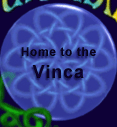Live Edit and Art Party Tutorials
Live Edit
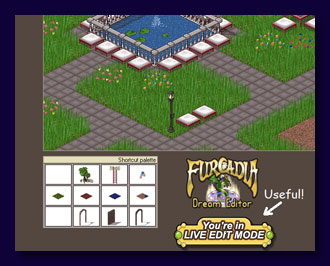 Live Edit is an exciting tool that allows you to edit your dream in real time, and without having to re-upload it! The changes you make will appear right in your Furcadia window, and everyone else's too! It give you the powerful ability to edit your dream's map by adding and removing items, walls and floors while instantly updating your dream. You can even share the Live Edit ability with other players in your dream and be creative cooperatively. Unlike previously, this feature no longer requires a Silver Sponsorship, but is now available to all furres!
Live Edit is an exciting tool that allows you to edit your dream in real time, and without having to re-upload it! The changes you make will appear right in your Furcadia window, and everyone else's too! It give you the powerful ability to edit your dream's map by adding and removing items, walls and floors while instantly updating your dream. You can even share the Live Edit ability with other players in your dream and be creative cooperatively. Unlike previously, this feature no longer requires a Silver Sponsorship, but is now available to all furres!
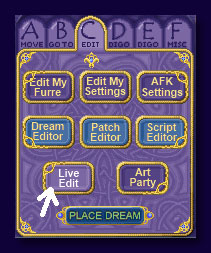 To begin using Live Edit in your dream, go to the "C" tab in your Furcadia window. You can also type `live-edit. This will display your dream editor (if it doesn't start automatically, you can also run it automatically), but with a "You're in live edit mode" sign near the bottom of your window so that you know it's working and you are now making changes to your dream in real-time! Once it's open, just edit your dream as you would normally and watch the changes show up in-game.
To begin using Live Edit in your dream, go to the "C" tab in your Furcadia window. You can also type `live-edit. This will display your dream editor (if it doesn't start automatically, you can also run it automatically), but with a "You're in live edit mode" sign near the bottom of your window so that you know it's working and you are now making changes to your dream in real-time! Once it's open, just edit your dream as you would normally and watch the changes show up in-game.
Like your changes? You'll probably want to save what you've done! Make sure you use "save as" rather than just "save" to protect your existing saved file. If something goes wrong, you'll always have a good copy of your dream. You can of course also just try out things without saving them, which is great for experimenting (or goofing around!). Your dream will return to its normal layout on your next upload as long as you don't save your changes. To turn off Live Edit, just click the button again or simply say `live-edit a second time, which will end your session.
Share edit allows you to work on your dream with friends! Not only does this provide extra fun, it also allows for the rapid constructions of a new dream! Right-click on the player's character whom you would like to allow to edit your dream in Live Edit mode and select "Share Edit" from the context menu. You can also type the command `share-edit followed by the target furre's name, e.g. `share-edit bobmckitty. Either method will provide this player with the same Live Edit enabled dream editor window to join you in editing your dream. After accepting your request, the other furre will be able to view your dream's map and will also be able to place and remove items, floors and walls. Do you want to work on your map with others? This is the fastest and easiest way! And it's fun, too!
Multiple furres can view and edit a dream at once. Try to stick to a reasonable number as too many live editors may make the game unstable. To remove a player's share-edit access, you can right-click their character and select "Unshare Edit". Alternatively, you can use the `unshare-edit command, followed by the player's name. Choose your share edit team wisely, though, because you don't want someone deliberately messing up your creations! If your dream still ends up looking more like a landfill site rather than a beautiful village, don't worry! Other players will not be able to save over your original dream file and you will be able to re-upload the dream in its former glory. Your dream will not become a nightmare!
Without saving, Live Edit can be used to make temporary changes within one upload. With saving, it can be used to try changes out before committing to them. With share edit, you can get more people involved in your dream's development process and have a good time while you're at it! It's something you can do together with others, or for others. There are limitless possibilities for creative times together with your friends, both old and new. Give it a try and see what a fantastic blast it can be!
Here are some other examples:
- Make a constantly updating maze for your friends!
- Moving items (walls and floors too of course!) that are not set to gettable.
- Making your dream's members feel more involved in your dream's development and get helpful feedback and ideas.
- Clearing up messes around your dream left by litter-furres.
- Adding or removing many items (again, walls and floors too) at once, rather than moving them manually.
- Fun surprises for special guests!
- Chase your friends with pillows! Never gets old!
- Use live edit like a virtual miniatures table for playing D&D, Furre, or other RPGs, letting the GM draw in rooms and areas playes encounter, place and move around monsters, etc.
- Opening ceremony for a new area of your dream for guests. Save on DragonSpeak space!
Art Party
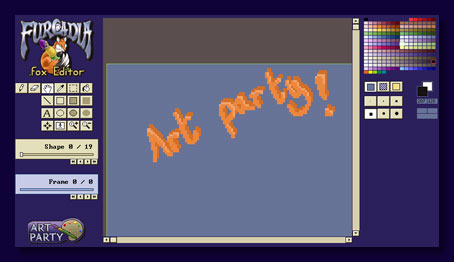 Art Party is a brand-new feature that allows you to be creative together with friends. You, and everyone you invite, can work simultaneously in the patch editor and create beautiful pixel art. Moreover, you can also use the Art Party feature to host a "view only" session where other players can only watch what you're doing, without being able to make changes themselves. This is great if you want to show others how to draw something, pixel by pixel! It's almost like watching an artist through a live stream, without needing a lot of bandwidth or dealing with extra software. It is built right into your Furcadia program!
Art Party is a brand-new feature that allows you to be creative together with friends. You, and everyone you invite, can work simultaneously in the patch editor and create beautiful pixel art. Moreover, you can also use the Art Party feature to host a "view only" session where other players can only watch what you're doing, without being able to make changes themselves. This is great if you want to show others how to draw something, pixel by pixel! It's almost like watching an artist through a live stream, without needing a lot of bandwidth or dealing with extra software. It is built right into your Furcadia program!
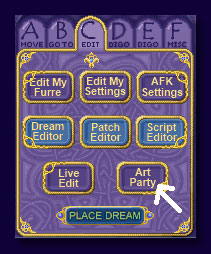 To start an Art Party, go to the "C" tab in your Furcadia window and click the "Art Party" button. A party just for one isn't very much fun, so you'll want to invite at least one other person! To do this, simply right-click on the player you want to draw together with. You'll see a context menu that says "Art Party". From this menu, select "Artist". You can also use the command `art-party followed by the name of your target furre, e.g. `art-party artsymcrabbit. Starting a party and inviting other players will open your patch editor and allow all Art Party participants to view and edit the same patch! You can invite multiple furres to your Art Party, using the same method, but if you get too many active participants, the system may get a little unstable, so stick to a reasonable number of co-creating players! Furres that you invite need to confirm your party request.
To start an Art Party, go to the "C" tab in your Furcadia window and click the "Art Party" button. A party just for one isn't very much fun, so you'll want to invite at least one other person! To do this, simply right-click on the player you want to draw together with. You'll see a context menu that says "Art Party". From this menu, select "Artist". You can also use the command `art-party followed by the name of your target furre, e.g. `art-party artsymcrabbit. Starting a party and inviting other players will open your patch editor and allow all Art Party participants to view and edit the same patch! You can invite multiple furres to your Art Party, using the same method, but if you get too many active participants, the system may get a little unstable, so stick to a reasonable number of co-creating players! Furres that you invite need to confirm your party request.
If you are the player who set up the party and you wish to remove someone whom you had invited previously, you can do so by right-clicking on their character and selecting "Unparty" from the Art Party menu. Alternatively, you can also type `unparty followed by the name of the player, e.g. `unparty crayonmuncher. The party will continue, but without the furre that you have asked to leave. Only the player who started an Art Party can remove others.
Another option you have is to invite a passive observer to your party. Art watchers can't change the content of the "canvas", but they can see everything that you, and other party furres who you have invited to your Art Party, do. You're basically an artist on the stage, and the watchers are observing in awe the wonders (and stick figures!) that you're are creating! You can add an observer by right-clicking their character and selecting "Watcher" from the Art Party context menu. If you prefer using the keyboard, you can alternatively type `art-watcher followed by the player's character name, e.g. `art-watcher peepingkitten.
If you're done with the Art Party, you can turn off the "Art Party" button in the "C" menu by clicking it again, or just type in `endparty. This ends the party -- hopefully everyone had fun!
Art Party is great for collaborating with fellow artist to produce patches, portraits or whatever else you can come up with! The patch editor can be used for all sorts of pixel-y endeavors! Making tutorials just got easier with the option of having live viewers! Simply having fun with your friends is always a good reason to host an art party. You can also use Art Party for demonstrations and lessons, to make changes to commissions while getting live feedback from your customer, or for helping someone else to fix a piece of art. There are numerous possibilities to have fun and be productive with one of Furcadia's hottest creativity features!
Note: If a lot of furres participate in a Live Edit session or an Art Party, or if changes are made very rapidly, players may get disconnected from the game. This is depedent on the players' connection.
- Sample Dreams
- Mason's Knowledgebase
- Custom Walls
- The Pixels
- Patches Archive
- Site Redesign
- Talzhemir's Art
- Creation Talks

This page, subsequent pages and all content therein, unless otherwise stated is copyright © Dragon's Eye Productions. Site maintained by The Beekin Scribes.